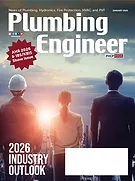Recently, at ZOOM Drain, we updated procedures in our operations manual to respond to the COVID-19 environment. It was helpful to have solid systems in place already. Still, I was reminded of the exhausting process of creating and implementing new procedures.
Just getting started with your operations manuals? Or realizing yours need an update? I feel you and have a few suggestions.
First of all, it's time to write a procedure when you "step in it" over and over again. In other words, when you or a team member consistently fails.
For example, a service tech is on the job looking for a part that should be on his truck but isn't. Or the accounting team member has incomplete credit card information. Or the dispatcher doesn't know that a tech left the job hours ago. It's frustrating to waste time and energy on simple housekeeping functions.
Secondly, it's time to update procedures when your business environment changes, and you are dealing with a new "normal." I suspect a pandemic is something we should be prepared to deal with again. So, we are updating our procedures for PPE, safety, phone scripts and accounting. You may be in a similar position.
Writing tips
Let's say you have successfully secured a Paycheck Protection Program loan/grant. You need a procedure to keep track of the PPP transactions. As the owner or the manager, it's your job to make sure the procedure gets written. The very good news is that you shouldn't write it.
Consider which position of the organizational chart would use the procedure. The accounts payable position is responsible for entering and paying bills. Tap the AP position holder to help you write this procedure.
Schedule a meeting with the AP person, and maybe one other person. Define the scope of this project by answering the what, why, who, by when and how questions. Our ZOOM partner, Al Levi, calls these the Steps of Delegation. It goes something like this:
• What? Define the project. We need a procedure for entering and paying bills, and a way to keep track of PPP-specific expenses.
• Why? Come up with one or several reasons why this is necessary. It's frustrating to keep asking for help. It's terrible for all of us if we miss payments. Our PPP program requires documentation or we won't get credit for the eligible expenses.
• Who? Pick someone to lead and another person to help. Susie in AP and Devon in Dispatch are responsible for writing the first draft of this procedure. Owner Louie will review and approve. Then, Susie and Devon will learn it and use it.
• When? Pick a due date. Written, trained and implemented by Friday.
• How? A procedure is generally a bulleted, step-by-step list for doing a task. One person can do the task, and the other can jot down the process. If it's something new, you could Google it, or ask a friendly competitor, or brainstorm a few scenarios. Most of the bookkeeping procedures I've "written" I copied and pasted from the Help screens in QuickBooks, then lightly edited to suit our company.
Susie and Devon, take a swing at figuring it out. They may get it done with very little input from Louie. Pretty cool, right?
Once it's written, run it by the accountant to make sure it will pass muster with Uncle Sam. Now, because it's written, Susie and Devon can refer to it and not have to ask Louie. Nice for him and them.
Once you've got a procedure written, you are halfway finished.
Team buy-in
By having team members create the procedures, you have a head start with the buy-in. That helps a lot. Still, you need to go through the process in real time together. You do it. They do it. You check each other's work. Again. The more detailed the procedure, the more training cycles required.
More than once, I have neglected to successfully train team members on a new or updated procedure. "We have a procedure. Why aren't they using it?" Maybe they don't understand why they need it. Maybe they think you are being too picky. Maybe they missed the training. Maybe they are too busy. Maybe they don't think you care or will follow up.
Talk to them and find out. Listen and share the why. You may have to adjust the procedure based on their good feedback. If you don't shortchange the training process, you will know if they can do it. If they have signed off on the process, it's your job to hold them accountable for doing it. Consider allowing for a week of reminding them, and progress corrective action after that.
Here's a sample procedure. It may not work for you in its current form, but you get the idea. Edit away!
PROCEDURE FOR ENTERING AND PAYING BILLS
Note: Bills may be entered daily, and all available bills must be paid on Friday.
1. In QuickBooks at the home page, find Vendor Section and select Enter Bills & Expenses.
2. Make sure Bill is selected (not credit).
3. Select the vendor using the pulldown menu.
4. If it's a new vendor, use How to Add Vendor procedure.
5. Date = Date on the invoice or bill.
6. Reference No. = Invoice number or the date on the invoice.
7. Amount Due = amount on the invoice or bill.
8. Tab through "bill date" and "terms" and check entry.
9. Memo = account number, invoice number or any note you want to add.
• If the bill is for a PPP-eligible expense, put PPP on the memo line.
• List PPP-eligible vendors and expenses:
10. Use the Expenses tab (not the items tab).
11. QBs will default to the last account used for this vendor — make sure it's the GL account you want.
12. Refer to the Chart of Accounts for account numbers (most often, purchases are made for Cost of Sales or Expenses).
• 1 = Assets
• 2 = Liabilities
• 3 = Equity
• 4 = Sales
• 5 = Cost of Sales
• 6 = Expenses
13. Tab through to "customer; job," and indicate the appropriate job.
14. Tab through and enter Service or Install "class" for five accounts, otherwise leave blank.
15. Save and Close.
This creates the accounts payable. To pay your vendor bill:
1. In QuickBooks at the home page, go to the Vendor Section select Pay Bills.
2. Make sure Show All Bills is selected (not "due on or before").
3. Review list with the owner.
4. Check next to the bill/s you want to pay, and select for one checking account at time:
• Bank Account = 1-1110
• Checking Account or 1-1115 Checking Account PPP
5. Payment Date = date you are writing the check.
6. Method = Check (make sure To Be Printed is selected, not "assign check number").
7. Click Pay Selected Bills.
8. Click Print Checks and make sure the bank account or checking account number is correct.
9. Double-check that the First Check Number is correct (if not, type in the correct next check).
10. Put the appropriate check/s in the printer.
11. Make sure there is a checkmark next to the check you want to print.
12. Click OK.
13. Check Style = Voucher.
14. Click Print.
15. If the check printed OK, click OK.
16. If not, Reprint.
17. Attach the bottom third of the check to the front of your vendor's original invoice.
18. Mail the check and middle stub to your vendor in the correct window envelope.